Nowadays, to create most of the Internet/Web sites you need a "Database", BDD being its acronym in French, or DB for DatabaBase in English. This Database is used to store essentially the "dynamic" data of your site. For example, if you have a blog, your articles will be stored in it, as well as any comments or feedback from your readers.
Most of the "CMS" (Content Management System), which are nothing else than these "files" that you "install" in your hosting to create your site, require, to be able to function correctly, the creation and the preliminary access to a Database. You will find here how to create this database, either to be able to correctly configure your CMS or for your own "home-made" site.
Information: we put at your disposal in your account and included with your subscription (tab"SOFTACULOUS APPS INSTALLER"), several CMS whose installation is simplified, to quote only the most known, you will find:
- WordPress: often used for the creation of blogs or presentation sites;
- PrestaShop, Magento or OpenCart: for the creation of online stores;
- phpBB: for the creation and management of forums and discussions;
- Joomla, Drupal, AbanteCart and many more...
Creating a Database (DB):
To create a database, you must log into your control panel. Then follow the steps below:
- In the"DATABASES" tab, click on the"MySQL® Databases" icon:
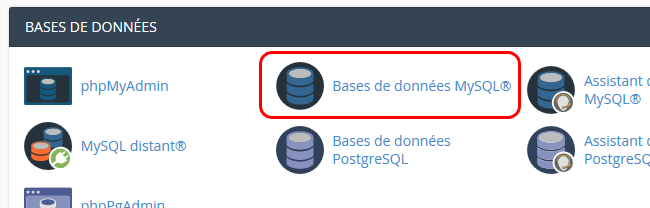
- Once in the interface of your databases management, in the section"Create a database", enter a name for your new database, for example "something_my-online-shop" :
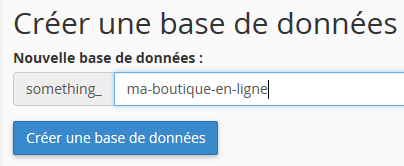
Note: Please note that all your database names will always be prefixed with your account name. This is necessary to ensure that no two users can create two databases with the same name. - Check that the name you have entered corresponds to your wish, then you can click on the"Create a database" button to create it;
- A message indicating that the creation of the new DB is successful should appear. If necessary, check that you do not already have too many databases created in your account compared to your current subscription and that you still have free disk space in your account;
- By clicking on "Back" you will see your new DB appear in the "Current Dat abases" list on the page.
Congratulations: you have just created your database!
But for your CMS or your own site to be able to access it, you will have to create and associate a user to this new DB, you will find, in the following topics how to proceed: