If you prefer to trust the automatic management of spam and let this module delete it for you, you can activate the "Auto-Delete" option.
However, we advise you to validate for a period of at least one month that the automatic sorting done by Spam Boxcorresponds to your needs before activating the automatic deletion of Spam.
You can request the activation of this automatic sorting and deletion by following the steps below:
Step 1 : Login
Step 2: Access and activation
Once logged in, scroll down your control panel to the "E-MAIL" tab, then select "Spam Filters":
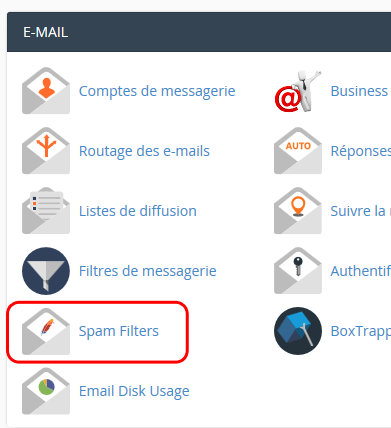
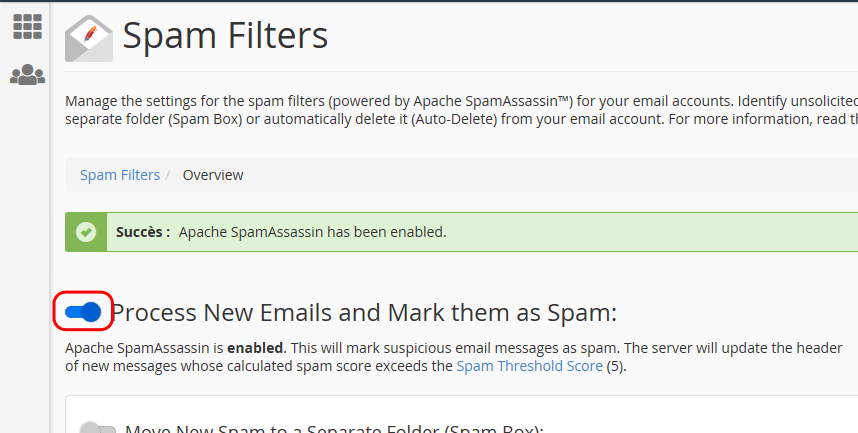
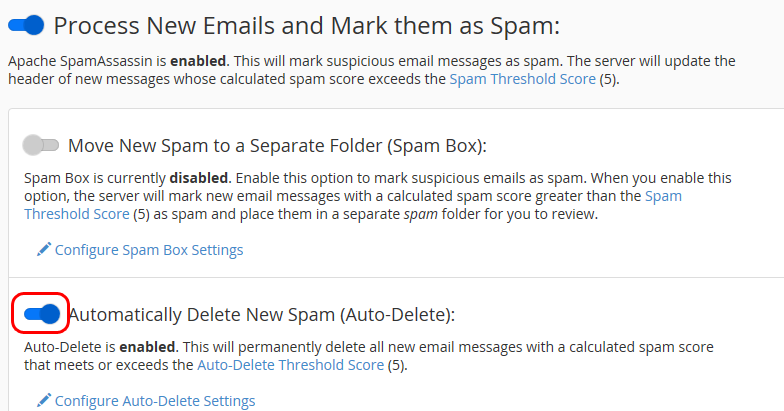
Step 3: Configuration (Read to the end!)
Messages considered as Spam are detected according to a kind of "score" ranging from 0 (reliable mail) to 10 (obvious Spam) which is calculated according to its content: the higher the score, the more the content of a message arriving to your mailbox will be considered as potentially Spam and vice versa.
By default emails with a score of 5 points or more are considered as Spam by SpamAssassin. You can change this setting if you consider that the filter is too restrictive (too many false positives) by increasing the maximum score tolerated or conversely if you find that SpamAssassin does not detect enough spam, you can decrease the maximum score tolerated. To do so, just click on "Spam Threshold Score" (in red) :
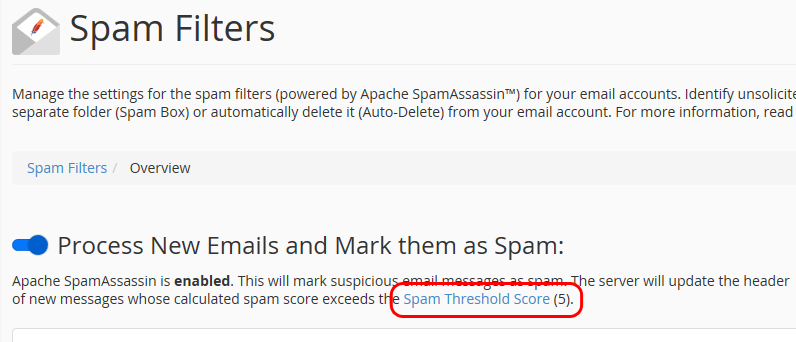
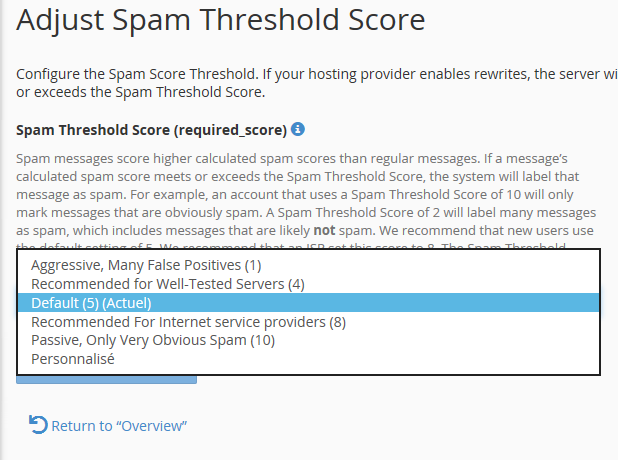
- 1 : Aggressive, many false positives;
- 4 : Recommended for well-tested servers;
- 5 : Default, recommended for standard use;
- 8 : Recommended for Internet Service Providers (ISPs);
- 10 : Passive, only very obvious spam is detected;
- Custom: allows you to set the desired rating by yourself
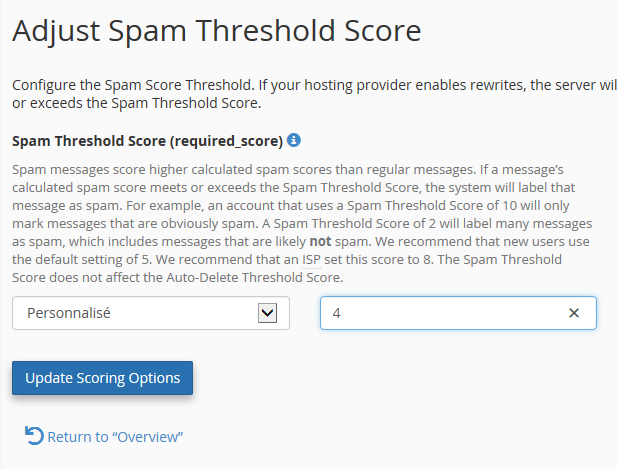
Finally, once you have selected or set the new threshold, you can click the "Update Scoring Options" button to save your choice.
You can combine this method with SpamBox(automatic spam sorting), but to avoid having all messages considered spam deleted, be careful with the scores you choose for both. To ensure that you will find messages in your "spam" folder, make sure that the score taken into account by the automatic deletion is strictly higher than that of the SpamBox. For example, set the automatic deletion to "10" (obvious spam) and the sorting in the SpamBox to "5": you will then find in your spam folder all messages with a score between 5 and 9, those with a score of 10 will be deleted automatically.
Test this method to check if it is sufficient to contain all the spam you are victim of, if it is not sufficient even if you modify the threshold score, you can try one of the other methods described in our FAQ : How to fight effectively against Spam ?