If you start to delete Spam messages from your mailbox a little too often for your taste, it's time to do something about it: you can start by requesting that messages detected as potentially Spam are automatically sorted and placed in a "Spam" folder in your mailbox (IMAP or Webmail only) so that you can more easily act accordingly without risking losing messages detected as Spam by mistake.
This service is in a way the "basic" service offered nowadays by any self-respecting e-mail service. You can request the activation of this automatic sorting by following the steps below:
Step 1: Login
Step 2: Access and activation
Once logged in, scroll down your control panel to the "E-MAIL" tab, then select "Spam Filters":
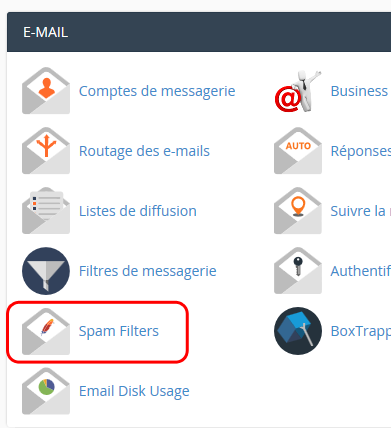
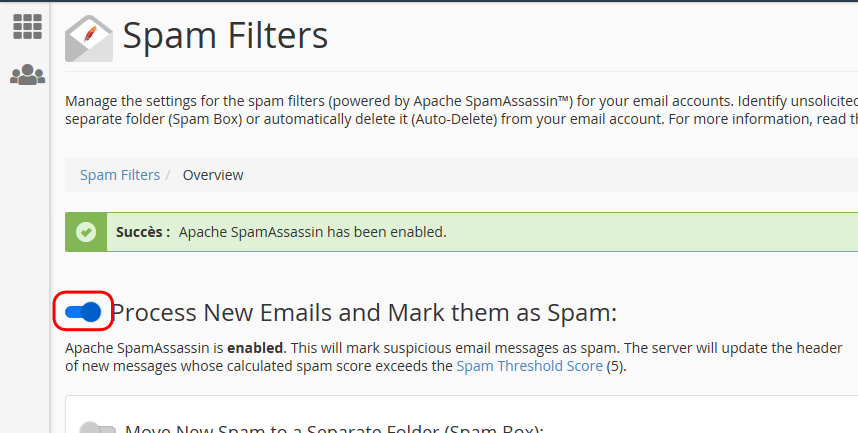

Step 3: Configuration (optional)
Messages considered as Spam are detected according to a kind of "score" ranging from 0 (reliable mail) to 10 (obvious Spam) which is calculated according to its content: the higher the score, the more the content of a message arriving to your mailbox will be considered as potentially Spam and vice versa.
By default emails with a score of 5 points or more are considered as Spam by SpamAssassin. You can change this setting if you consider that the filter is too restrictive (too many false positives) by increasing the maximum score tolerated or conversely if you find that SpamAssassin does not detect enough spam, you can decrease the maximum score tolerated. To do so, just click on "Spam Threshold Score" (in red) :
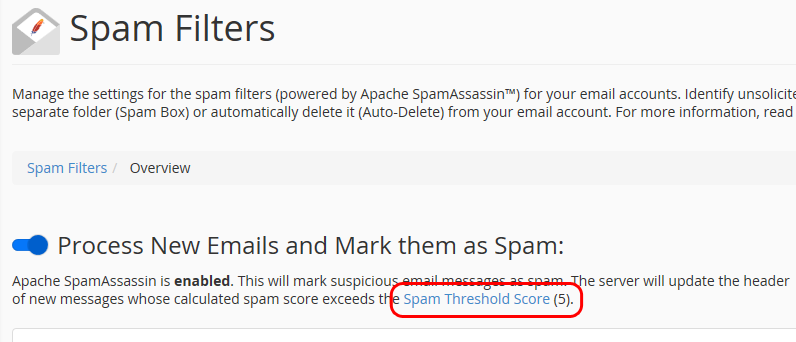
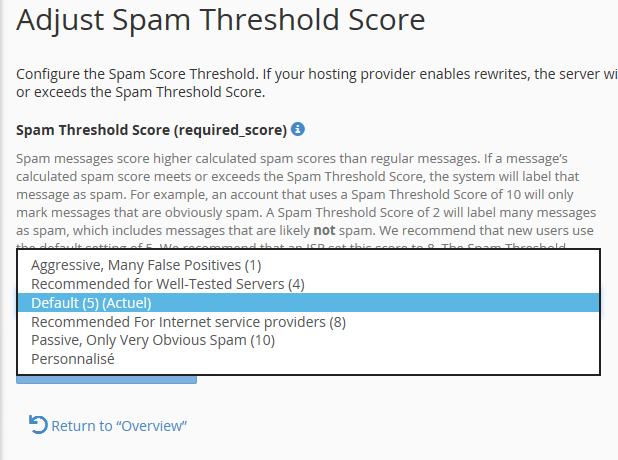
- 1 : Aggressive, many false positives;
- 4 : Recommended for well-tested servers;
- 5 : Default, recommended for standard use;
- 8 : Recommended for Internet Service Providers (ISPs);
- 10 : Passive, only very obvious spam is detected;
- Custom: allows you to set the desired rating by yourself
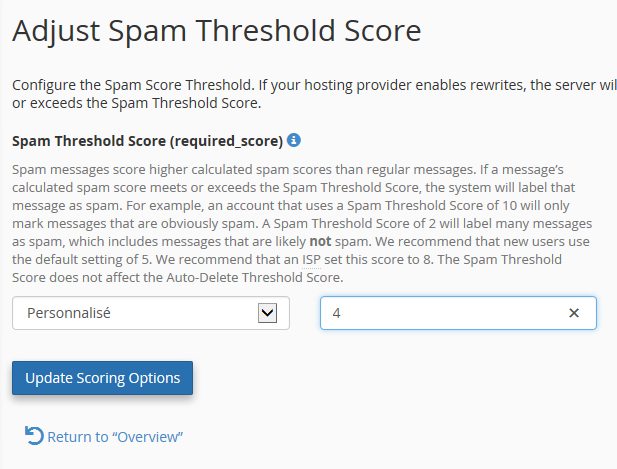
Finally, once you have selected or set the new threshold, you can click the "Update Scoring Options" button to save your choice.
Test this method to see if it is sufficient to contain all the spam you are experiencing, if it is not sufficient even after changing the threshold score, you can try one of the other methods described in our FAQ: How to effectively fight spam?