If you have installed or imported your WordPress site into your hosting other than via Softaculous, the latter will not "see" it and you will not be able to take advantage of the features it offers such as the automatic setting of your site & plugins as well as the management of backups or the possibility to duplicate or move your site.
Fortunately, it is very easy to tell Softaculous where your WordPress site is located so that you can take advantage of all these benefits. You just have to follow the steps described below:
Step 1: Login
You must first log in to your control panel, if you don't remember or don't know how to do it yet, follow the instructions in this other topic of our FAQ : How do I log in to my account ?
Step 2 : Softaculous
Once logged in, simply scroll down your cPanel interface to the "Softaculous Apps Installer" tab and select "WordPress" from the scripts: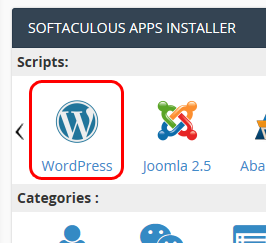
In the Softaculous WordPress management interface, select the last tab "import" on the far right: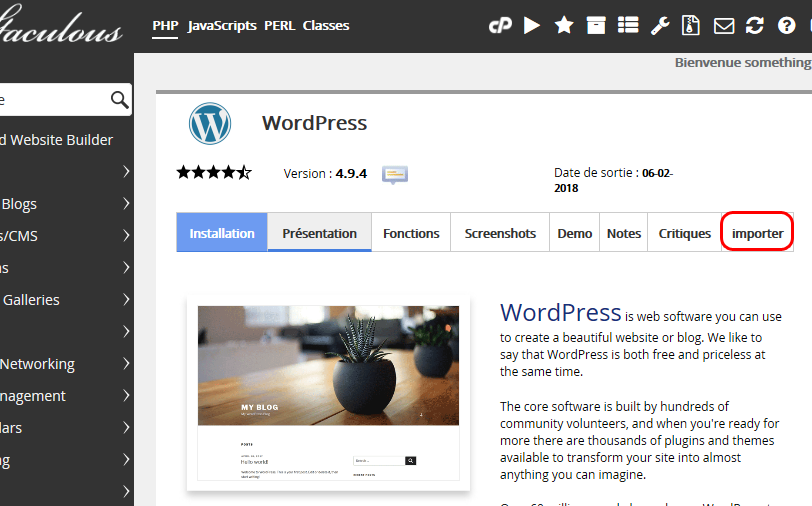
Finally, in the import interface, select the "From This server" tab in order to designate the installation already done in your hosting: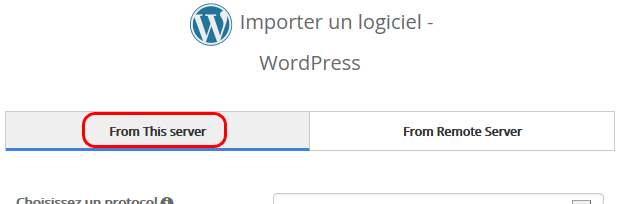
The configuration fields will allow you to designate the domain name and the location in your hosting where your site is located: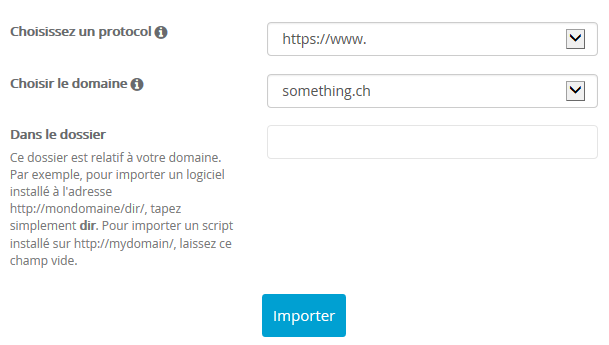
- Choose a protocol : Select the access method currently used for your site (usually "https://www." ) ;
- Choose the domain : The domain name that is currently used to access your site;
- In Folder: The folder where your site is located in relation to the root of your domain name.
Examples:
. If your site is directly accessible through your domain name, for example https://www.something.ch : leave this field empty;
. If your site is located in a sub-folder of your main domain name, for example https://www.something.ch/blog: enter "blog" ;
You can now click on the "Import" button at the bottom of the interface to start the procedure. Softaculous will indicate the success of the operation once it is completed. Your site will then appear in the list of Softaculous installations so that you can configure it according to your needs and take advantage of the benefits offered by Softaculous.